
Owned by Google, Youtube is the world's largest video sharing site and the second largest search engine behind google itself. It's vital for any business to have a solid presence on Youtube. On this page we will discuss the basics of signing up for an account and getting the most out of it.
GETTING STARTED
Youtube & Google
As with signing up for most social media sites, creating a Youtube account is relatively simple once you understand the various factors involved.
The first key point is that Youtube is owned by Google, so when you sign up for a Youtube account, you're actually signing up for a full "Google" account - you cannot have one without the other. This means that you will have access to the suite of applications and features that Google has made available when you sign up with them. The image on the right is taken right from the google.com homepage when signed in to a google account and shows some of the main ones.
Given this relationship bwtween Youtube and Google, as well as the suite of other services on offer from Google, it is recommended that each company create a Google account specifically for the management of Youtube and these other Google applications.


Signing Up
The actual process of signing up is a simple one. First, go to google.com or youtube.com and click "Sign In" in the top right corner. From there, if you do not have an account, select the "Create an Account" link below the sign-in box.
From there, you will be asked to fill in a series of boxes that will create your account. Fill these in as befits your company, follow the prompts and you should have an account in short order.
Once you have completed this process and have a Google account, on YouTube you will be able to interact with the content and community with comments, "thumbs up" favoriting, etc. However, you will not be able to upload yet.
Why not? Well, think of your YouTube account as a viewer's account. It's set up so that you can get the most out of watching the content available. In order to upload and share your own videos, you need to create a channel.
Creating a Channel
A Channel is a page through which YouTube users can share content. The name "Channel" comes from TV and has been adapted to a social media sense, whereby each individual content creator on YouTube can create their own experience for viewers. Each YouTube account can create multiple channels should they choose, and YouTube users can subscribe to Channels that they enjoy content from.
When you try to upload a video for the first time, YouTube will automatically create a Channel. We recommend that your corporate Channel is named and branded for your business, as it's the primary building block of your online video strategy.
The level of customization you can have on your Channel is extensive, including profile and header images, organization of your videos, custom URL, etc. Here we will not cover every aspect of Youtube's functionality, but once you've gotten started you are encouraged to research and really make YouTube your own.
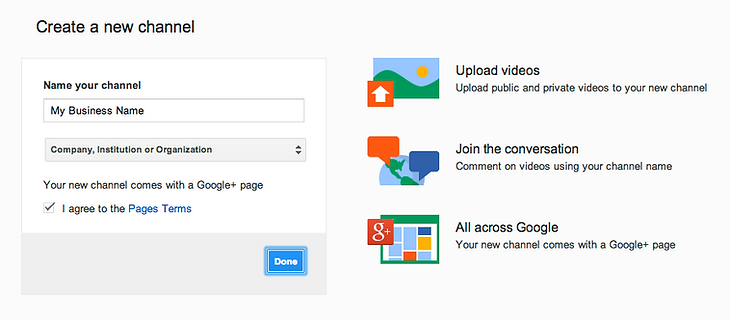
Google+
You will notice in the picture above that each new Channel is connected to a Google+ page. Google+ is a social networking site (à la Facebook) launched and run by Google, and filling in your page as completely as possible is good practice. The profile image for that Google+ page will be the profile image for your Channel, as you can see in the example below of Richter's YouTube and Google+ pages.

SHARING YOUR VIDEOS
Where a YouTube account proves most useful is in the ability to share your video across the web, providing the tools to share it with your audience in almost any format you can think of online. Youtube provides an array of tools right under the player of every video for this purpose.
Sharing Links Vs. Embedding
In general, there are two ways to share the video. First, you can simply share the link and have those that click it end up watching the video on YouTube. A specialized version of this would be social link sharing, whereby the video is shared on another social media site such as Facebook or Twitter.
If you click the "Share" button underneath your video, you will see an array of social media sites you can share the video to directly, as well as the YouTube link that you can copy and paste.

The second way is called "embedding," which means that the video is placed with its player to be watched on the page it's embedded in. You will see above the social icons, just to the right of the word "Share," there is another option called "Embed". This will give you code that when placed in a website will display the video.
Note: Click "Show More" under the code for further customization options.

The code will look something like this:
<iframe width="560" height="315" src="https://www.youtube.com/embed/ZcXZBA-RIew?rel=0" frameborder="0" allowfullscreen></iframe>
Here is an example of the video embedded on this page: